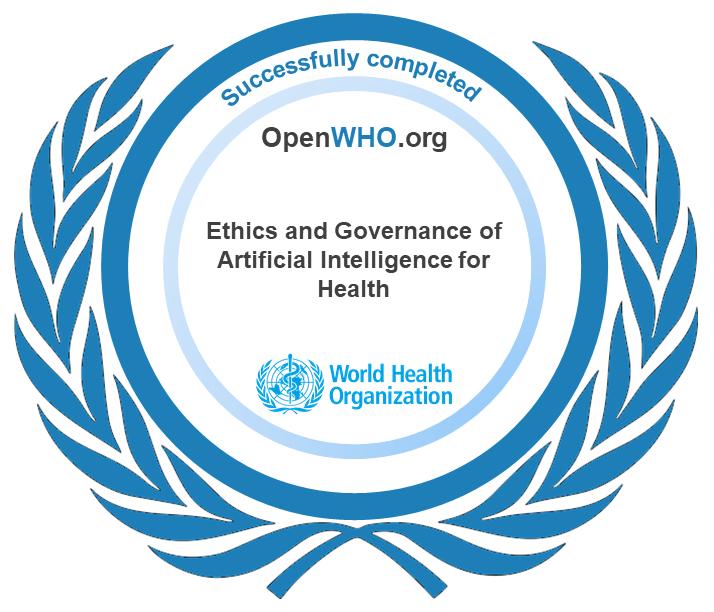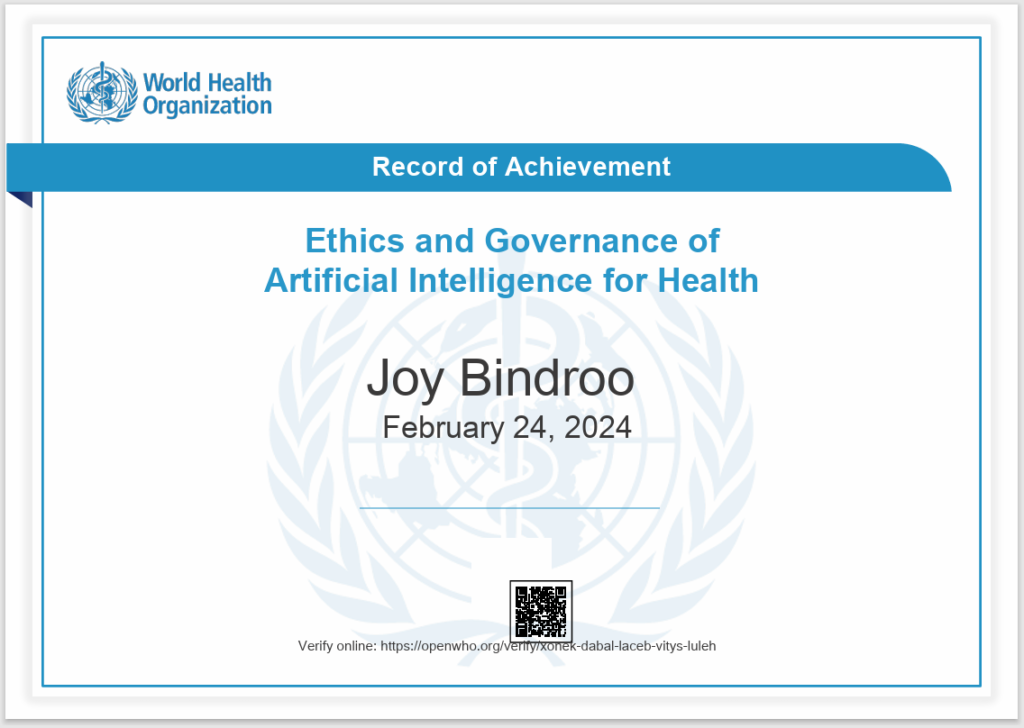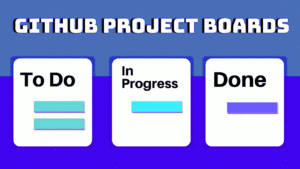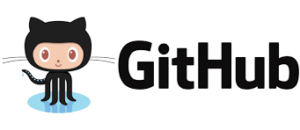Collatz Conjecture: A Simple yet Elusive Mathematical Problem
The Collatz Conjecture is a mathematical idea that many people believe to be true, but it remains unproven. It is named after German mathematician Lothar Collatz, who first proposed it in 1937. The conjecture is also known as the “3n + 1” sequence because it is generated by following two simple rules:
- If the starting number is even, divide it by 2.
- If the starting number is odd, multiply it by 3 and add 1.
The Collatz Conjecture states that regardless of the starting number, the sequence will always reach the number 1. This has been verified for all numbers below 268 using computer calculations. However, despite extensive testing, the conjecture remains unproven, and its status as a conjecture continues to intrigue mathematicians worldwide.
The Collatz Sequence
The Collatz sequence starts with any positive integer and follows the two rules mentioned above. For example, starting with the number 10, the sequence would be:
10 –> 5 –> 8 –> 4 –> 2 –> 1
This sequence is simple yet elusive, as it has properties that are still not fully understood.
Why is the Collatz Conjecture Important?
The Collatz Conjecture is significant because it is a simple problem that has stumped some of the world’s greatest mathematicians for decades. Despite the progress made in understanding the conjecture, it remains one of the most famous unsolved problems in mathematics.
The Search for a Solution
Mathematicians have tried various approaches to solve the Collatz Conjecture, including:
- Proving it theoretically using number theory or complex analysis.
- Using computer calculations to verify the conjecture for larger numbers.
- Exploring the properties of the Collatz sequence and looking for patterns that might lead to a proof.
However, none of these approaches have been successful in proving the Collatz Conjecture. The conjecture remains a mystery, and its resolution continues to be a goal for many mathematicians.
JS/HTML/CSS Code for Creating this Collatz Sequence & Graph Web Page:
<!DOCTYPE html>
<html>
<head>
<title>Collatz Conjecture</title>
<script type="text/javascript" src="https://www.gstatic.com/charts/loader.js"></script>
<style>
body {
font-family: Arial, sans-serif;
}
#output {
padding: 10px;
border: 1px solid #ddd;
background-color: #f8f8f8;
font-size: 16px;
}
#chart {
width: 100%;
height: 500px;
}
</style>
</head>
<body>
<h1>Collatz Conjecture</h1>
<div id="output"></div>
<div id="chart"></div>
<script>
google.charts.load('current', {'packages':['corechart']});
function collatz(n) {
let sequence = [n];
while (n !== 1) {
if (n % 2 === 0) {
n = n / 2;
} else {
n = 3 * n + 1;
}
sequence.push(n);
}
return sequence;
}
function generateRandomCollatzAndChart() {
let n = Math.floor(Math.random() * 100000) + 100;
let sequence = collatz(n);
let output = document.getElementById("output");
output.innerHTML = "Starting number: " + n + "<br>" + sequence.join(", ");
let data = new google.visualization.DataTable();
data.addColumn('number', 'Step');
data.addColumn('number', 'Value');
for (let i = 0; i < sequence.length; i++) {
data.addRow([i, sequence[i]]);
}
let options = {
title: 'Collatz Sequence | Start Number: '+n+' | Steps: '+(sequence.length-1),
curveType: 'function',
legend: { position: 'bottom' }
};
let chart = new google.visualization.LineChart(document.getElementById('chart'));
chart.draw(data, options);
// Simulate the sleep function to generate the next sequence after 3 seconds
setTimeout(generateRandomCollatzAndChart, 3000);
}
google.charts.setOnLoadCallback(generateRandomCollatzAndChart);
</script>
</body>
</html>
WorldLeish7 – Caratgena, Colombia Aug-2022

Empowering Developers for Seamless Collaboration – GitHub Tools
GitHub has emerged as a pivotal platform in the world of software development, providing a robust ecosystem for version control and collaboration. In this article, we delve into the intricate details of GitHub repository hosting, elucidating how developers can create, host, and manage Git repositories effortlessly while emphasizing the collaborative tools that GitHub offers.
Creating and Hosting Git Repositories:
GitHub simplifies the process of creating and hosting Git repositories, making it accessible for developers of all skill levels. To start, developers can initiate a new repository directly on the GitHub website or utilize the Git command line to push an existing repository. This process involves defining repository details such as name, description, and visibility (public or private).
Once a repository is created, developers can use Git commands to commit changes and push them to the GitHub repository. This integration ensures that the entire team can access the latest codebase, fostering a collaborative and efficient development environment. GitHub’s reliability and scalability make it an ideal choice for hosting repositories, ensuring seamless code collaboration.
Management Tools on GitHub:
GitHub goes beyond being a simple hosting platform; it offers a suite of tools for effective project management. These tools enhance collaboration, streamline workflows, and contribute to the overall efficiency of development teams.
- Issue Tracking: GitHub’s issue tracking system allows developers to report and manage bugs, feature requests, and other tasks effectively. Issues serve as a central hub for communication, providing a structured way for team members to discuss, assign, and prioritize work. Developers can create issues, comment on them, and link them to specific branches or pull requests, creating a comprehensive overview of project tasks.
- Code Review: GitHub’s pull request (PR) feature facilitates code review, a crucial aspect of collaborative development. Developers can submit a branch as a pull request, enabling team members to review the code changes, leave comments, and suggest improvements. The visual representation of code changes and discussions within the PR interface streamlines the review process, ensuring that the team maintains code quality and consistency.
- Project Management: GitHub provides project boards to organize and manage tasks in a visually intuitive way. These boards can be customized to align with the team’s workflow, incorporating columns for to-do, in-progress, and completed tasks. This flexibility empowers teams to adapt GitHub to their specific project management methodologies, be it Agile, Scrum, or Kanban.
Collaboration Advantages:
GitHub’s collaboration features foster a culture of teamwork and transparency among developers. By centralizing communication, tracking issues, and streamlining code reviews, GitHub ensures that the entire team remains on the same page throughout the development lifecycle. Moreover, the platform’s accessibility encourages open-source collaboration, enabling developers worldwide to contribute to diverse projects.
GitHub has evolved into a powerhouse for software development, offering not only reliable repository hosting but also a rich set of tools for collaboration and project management. Developers can create, host, and manage Git repositories effortlessly, while GitHub’s collaborative features enhance communication and streamline workflows.
As the software development landscape continues to evolve, GitHub remains a cornerstone in the quest for efficient, collaborative, and high-quality code development.
GIT Basics
What is Git?
Git is a distributed version control system (DVCS) that helps developers manage and track changes in their source code during software development. It allows multiple people to collaborate on a project simultaneously while keeping a complete history of all changes made to the codebase. Git is known for its speed, data integrity, and flexibility.
Creator of Git
Git was created by Linus Torvalds, the same individual who created the Linux operating system.
Importance of Git
Git is crucial in software development for several reasons:
- Version Control: Git tracks changes to code, enabling developers to work on different features or bug fixes in parallel without conflicts. This version control system ensures code integrity.
- Collaboration: Git facilitates collaboration among developers by allowing them to merge their changes seamlessly, even if they’re working remotely. This is vital for open-source projects and distributed teams.
- History and Documentation: Git maintains a detailed history of code changes, which acts as documentation. Developers can review the history to understand when, why, and how changes were made.
- Branching: Git’s branching system enables the creation of separate lines of development. This is useful for developing new features, experimenting, and isolating bug fixes.
- Reverting Changes: Developers can easily revert to a previous state if a bug is introduced or if a new feature doesn’t work as expected.
- Backup: Git repositories act as backups, ensuring that code is not lost, even if a local machine fails.
Evolution of Git
- Git was first released by Linus Torvalds in 2005.
- It gained popularity quickly due to its efficiency and distributed nature.
- GitHub, a web-based platform for hosting Git repositories, was launched in 2008. It played a significant role in popularizing Git by providing a user-friendly interface and collaboration tools.
- Git has evolved over the years with numerous updates, bug fixes, and feature enhancements.
- Git has become the de facto version control system in the software development industry, used by millions of developers and organizations worldwide.
GitHub
GitHub is a web-based platform built on top of Git, designed to make collaborative software development easier. It provides:
- Repository Hosting: Developers can create, host, and manage Git repositories on GitHub.
- Collaboration: GitHub offers tools for issue tracking, code review, and project management, making it easier for teams to work together.
- Social Features: Developers can follow others, star repositories, and contribute to open-source projects hosted on GitHub.
- Continuous Integration: GitHub Actions allows for automated testing and deployment directly from repositories.
- Integration: It integrates with various third-party tools and services, enhancing the development workflow.
GitHub has become a central hub for open-source projects and a valuable resource for developers and organizations to share, collaborate on, and distribute their code.
In summary, Git is a version control system that helps developers manage code changes efficiently, and GitHub is a web-based platform that enhances the collaborative aspect of Git, making it easier for developers to work together on projects. Both Git and GitHub have had a profound impact on the world of software development.
Linux Powers Web Evolution
In today’s digital age, we rely heavily on websites for various purposes, from shopping and communication to accessing information and entertainment. These websites are hosted on servers that handle the vast amount of internet traffic generated every day. Linux servers, with their robustness, scalability, and security, have emerged as a dominant force in supporting a majority of the internet traffic.
Linux, an open-source operating system, has become the preferred choice for web hosting due to its stability, flexibility, and cost-effectiveness. Its ability to efficiently manage high volumes of requests, handle concurrent connections, and optimize resource utilization makes it an ideal platform for hosting websites. Linux also provides a wide range of server software, such as Apache and Nginx, which are well-known for their performance and reliability.
The evolution of web development in Linux systems has witnessed significant advancements. Initially, web development relied on Common Gateway Interface (CGI) technology, which allowed web servers to execute scripts to generate dynamic content. In the early days, scripting languages like PERL were commonly used in Linux environments for CGI programming.
Later on, the LAMP stack (Linux, Apache, MySQL, and PHP/Python/Perl) gained prominence as a powerful and popular web development environment. Linux served as the operating system, Apache as the web server, MySQL as the database management system, and PHP/Python/Perl as the scripting language. LAMP provided a comprehensive solution for developing dynamic websites and web applications, and it became the foundation for many successful web projects.
As technology progressed, new concepts and tools emerged in the web development landscape, including serverless architecture and frameworks like Node.js. Serverless computing abstracts away the infrastructure management, allowing developers to focus solely on writing code. It enables automatic scaling, reduced costs, and simplifies the deployment process. While Linux servers continue to play a crucial role in hosting serverless applications, the architecture itself provides a more efficient and scalable approach to building web services.
Node.js, a JavaScript runtime built on Chrome’s V8 engine, has gained immense popularity for developing server-side applications. With Node.js, developers can use JavaScript on both the client and server sides, enabling a unified and streamlined development process. Its non-blocking and event-driven architecture make it highly efficient, especially for handling concurrent connections and real-time applications.
The integration of Node.js with Linux systems has further expanded the possibilities in web development. Linux’s compatibility with Node.js allows developers to leverage its powerful features, such as the vast collection of open-source modules available through the Node Package Manager (npm). This combination has facilitated the creation of scalable, high-performance web applications and APIs.
As a matter of fact, Linux servers have emerged as the backbone of the internet, supporting the majority of web traffic. The evolution of web development in Linux systems has witnessed the transition from CGI and PERL to the LAMP stack and, more recently, the emergence of serverless architecture and tools like Node.js. As technology continues to evolve, Linux remains a reliable and versatile platform for hosting websites, while new concepts and tools provide developers with more efficient and innovative ways to build web applications.
Empowering e-Governance in India: How the National Informatics Centre (NIC) Supports the Development of Government Websites, Including Health Programs
The National Informatics Centre (NIC) is a premier information technology organization of the Indian Government that provides e-governance solutions and support to various government departments and agencies. The organization was established in 1976 and has since played a crucial role in the development and implementation of various government programs and initiatives.
NIC supports the development of government websites, including those related to health programs, by providing technical expertise, infrastructure, and software applications. NIC provides various services such as website design, web hosting, content management system (CMS) development, and data center services to government departments and agencies.
NIC also provides support for the implementation of e-governance initiatives such as the National Health Stack, which aims to create a shared digital infrastructure for healthcare service delivery across the country. The National Health Stack includes various components such as the National Health ID, Health Data Management Policy, Federated Personal Health Records (PHR) system, and Health Analytics Platform, which aim to create a comprehensive health information system that can be used to improve healthcare service delivery and outcomes.
In summary, the National Informatics Centre plays a crucial role in supporting the development and implementation of government websites, including those related to health programs, by providing technical expertise and infrastructure support. The organization’s contribution is critical to the success of various e-governance initiatives, including the National Health Stack, which aims to improve the delivery of healthcare services in India.
Top 25 XFCE Commands & Tools
Linux desktop environments come with their own set of commands and configurations to provide you with various ways to customize and manage your desktop environment. Whether it’s adjusting appearance, managing power settings, or tweaking system behaviors, these tools offer flexibility and control for a smoother experience.
Below is a list of 25 important Xfce command-line tools and configurations along with explanations of when to use them and why:
- xfce4-session: Starts the Xfce session and handles the initialization of the desktop environment. Use this command to start a new Xfce session.
- xfce4-panel: Launches the Xfce panel, which contains applets, application launchers, and the system tray. Use this command to start the panel if it’s not already running.
- xfce4-settings-manager: Opens the Xfce Settings Manager, allowing you to customize various aspects of the desktop environment, such as display settings, window manager behavior, keyboard shortcuts, etc.
- xfwm4: Manages window decorations and provides basic window management functionality. Use this command to control window decorations or modify window behavior.
- xfdesktop: Manages the desktop background, icons, and desktop menu. Use this command to change the wallpaper or configure desktop icon behavior.
- xfce4-appfinder: Launches the application finder, which helps you search and run installed applications. Use this command to quickly find and open applications.
- xfce4-terminal: Opens the Xfce Terminal, a lightweight terminal emulator. Use this command to access the command-line interface in an Xfce session.
- xfce4-screenshooter: Captures screenshots of the desktop or a specific window. Use this command to take screenshots easily.
- xfce4-session-logout: Initiates a logout from the Xfce session. Use this command to log out of your current Xfce session.
- xfce4-power-manager: Manages power settings and handles actions related to power management, such as suspend, hibernate, and power off. Use this command to adjust power settings and perform power-related actions.
- xfce4-mixer: Provides audio mixer controls for sound settings. Use this command to adjust audio settings, like volume and input/output devices.
- xfce4-display-settings: Allows you to configure display settings, screen resolution, and multiple monitors. Use this command to manage your display setup.
- xfce4-keyboard-settings: Manages keyboard settings, layouts, and shortcuts. Use this command to customize your keyboard behavior.
- xfce4-mouse-settings: Configures mouse settings and mouse-related behaviors. Use this command to customize mouse settings.
- xfce4-accessibility-settings: Provides accessibility settings for users with disabilities. Use this command to enable accessibility features.
- xfce4-appearance-settings: Manages the appearance of the Xfce desktop, including themes, fonts, and icons. Use this command to change the look and feel of your desktop.
- xfce4-session-settings: Allows you to configure session-related settings, such as startup applications and saved sessions. Use this command to manage your session preferences.
- xfce4-taskmanager: Opens the Xfce Task Manager, displaying information about running processes and system resource usage. Use this command to monitor system performance.
- xfce4-notifyd-config: Configures notification settings for the Xfce desktop environment. Use this command to adjust notification behavior.
- xfce4-mime-settings: Manages file associations and default applications. Use this command to set which applications open specific file types.
- xfce4-popup-applicationsmenu: Opens the application menu from the command line. Use this command to display the main application menu on the Xfce panel.
- xfconf-query: Allows you to interact with Xfce’s configuration system (xfconf) from the command line. Use this command to modify Xfce settings programmatically.
- xfce4-clipman: Manages clipboard history and settings. Use this command to access clipboard history or modify clipboard behavior.
- xfce4-panel-profiles: Manages panel profiles, allowing you to save and switch between different panel configurations. Use this command to set up custom panel layouts.
- xfce4-popup-calendar: Displays a small calendar on the screen. Use this command to quickly check the current date.
These commands and configurations expand your control over the Xfce desktop environment, giving you the ability to tailor it to your preferences and workflow.
Mastering the Command Line Interface (CLI): Exploring Bash, Terminal, Command Prompt & PowerShell
CLI stands for Command Line Interface, which is a way of interacting with a computer program or operating system through a text-based interface rather than a graphical user interface (GUI). A CLI allows users to enter commands into a command prompt or terminal window to perform tasks such as navigating the file system, running programs, and configuring system settings.
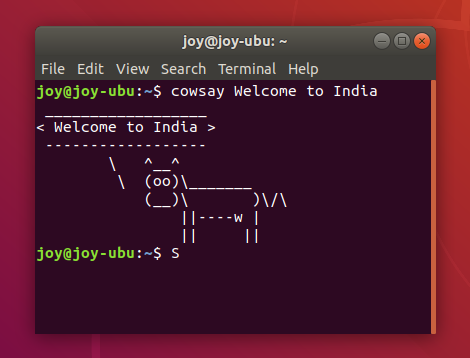
Bash, Terminal, Command Prompt, and Power Shell are all examples of command-line interfaces used in different operating systems.
Bash (Bourne-Again SHell) is a popular shell program that is commonly used on Linux and other Unix-based operating systems. It provides a command-line interface for executing commands, running scripts, and manipulating files and directories. Some useful features of Bash are:
- Scripting Capabilities: Bash is a powerful scripting language that allows for automation and the creation of complex scripts and programs.
- Availability: Bash is pre-installed on most Linux and Unix-based systems, making it readily available for use.
- Customizability: Bash can be customized to meet the needs of the user with the use of scripts, aliases, and configuration files.
- Interoperability: Bash can work with a wide range of command-line tools and utilities, making it compatible with many different systems and applications.
- Flexibility: Bash can be used for a variety of tasks, from simple one-liner commands to complex shell scripts.
Bash is a powerful and flexible command-line interface and scripting language, but its complexity and limitations may make it challenging for some users. Some of these challenges are:
- Steep Learning Curve: Bash can be difficult to learn for beginners, due to its syntax and many different commands and utilities.
- Limited Graphical Capabilities: Bash is primarily a command-line interface and does not have strong graphical capabilities, which can be limiting for certain tasks.
- Security Risks: Bash scripts and commands can potentially introduce security risks if not properly written or managed.
- Platform Dependence: While Bash is available on most Linux and Unix-based systems, it may not be available on other operating systems, which can limit its portability.
- Limited Interactivity: Bash is primarily used for running commands and scripts and may not be as interactive or user-friendly as other interfaces for certain tasks.
Terminal is a command-line interface that is used on Apple’s macOS operating system. It provides a window where users can enter commands and interact with the operating system. In many Linux distros CLI application has the name ‘Terminal’. While the names of the terminal applications may be the same on Linux and MacOS, there are differences in the way they function as underlying operating systems are not same. Linux terminal is usually Bash, while the default shell used in the macOS terminal is Zsh. Many of the command-line tools and utilities available in the Linux terminal are also available in the macOS terminal, there may be some differences in the versions or implementations of these tools
Command Prompt is a command-line interface that is used on Microsoft Windows operating systems. It provides a window where users can enter commands to perform tasks such as navigating the file system, running programs, and configuring system settings.
Power Shell is also a command-line interface developed by Microsoft for modern Windows operating systems. It provides an extensive scripting language and can be used to automate administrative tasks and system configuration.
While Cmd(Command Prompt) and PowerShell are both command-line interfaces used in Windows operating systems. There are some key differences between the two:
- Functionality: PowerShell is more powerful and feature-rich than Cmd, with support for advanced scripting and automation tasks. PowerShell also has access to .NET Framework libraries, allowing for more advanced scripting capabilities.
- Syntax: PowerShell uses a different syntax than Cmd, using cmdlets (short for “command-lets”) instead of traditional commands. Cmdlets are structured in a verb-noun format, making it easier to remember and use them.
- Command Support: PowerShell supports most of the commands available in Cmd, but also has its own set of unique commands. Cmd does not have access to many of the advanced features available in PowerShell.
- Output Formatting: PowerShell has more flexible output formatting options, allowing users to easily customize and filter output data. Cmd has limited output formatting capabilities.
- Cross-Platform Support: PowerShell is cross-platform, with versions available for Windows, Linux, and macOS. Cmd is only available on Windows operating systems.
- Learning Curve: PowerShell has a steeper learning curve than Cmd, due to its more complex syntax and advanced features.
While these CLI tools have different names and are used on different operating systems, they all provide similar functionality in terms of allowing users to enter commands to interact with the operating system and perform various tasks.
An interesting practical example to see the similarity and differences between these popular CLIs is the command to change the encoding of a file to ‘UTF-8’.
In Bash (on Linux or Unix-based systems) the command is iconv and has following syntax:
iconv -f [source_encoding] -t UTF-8 [input_file] > [output_file]
For example, to convert a file encoded in ISO-8859-1 to UTF-8 using Bash:
iconv -f ISO-8859-1 -t UTF-8 input.txt > output.txt
In Terminal (on macOS) the name of command is same but syntax is slightly different:
iconv -f [source_encoding] -t UTF-8 -o [output_file] [input_file]
For example, to convert a file encoded in ISO-8859-1 to UTF-8 using MacOS Terminal:
iconv -f ISO-8859-1 -t UTF-8 -o output.txt input.txt
On Command Prompt (on Windows) the command is ‘chcp’ and its syntax is:
chcp [code_page_number] & type [input_file] > [output_file]
For example, to convert a file encoded in ANSI (Windows-1252) to UTF-8 the command is:
chcp 1252 & type input.txt > output.txt
Power Shell (on Windows):
Get-Content -Path [input_file] -Encoding [source_encoding] | Set-Content -Path [output_file] -Encoding UTF8
For example, to convert a file encoded in ANSI (Windows-1252) to UTF-8 in Power Shell the command is:
Get-Content -Path input.txt -Encoding Default | Set-Content -Path output.txt -Encoding UTF8
The GOF Test
The Goodness-of-Fit (GOF) test is a statistical technique used to assess whether a sample of data comes from a specific probability distribution or not. In simpler terms, it is a way to check if the data you have collected fits a certain pattern that you expected or assumed.
For example, let’s say we want quality control at a candy factory, and want to make sure that the distribution of colors in a bag of candies matches the expected distribution. We expect the candies to be equally distributed among four colors: red, green, blue, and yellow. However, when we sample a bag of candies, you find that there are 60 red, 30 green, 5 blue, and 5 yellow candies.
To check whether this distribution fits our expected distribution, we can perform a GOF test. We start by calculating the expected frequency of each color if the candies were evenly distributed:
Expected frequency = Total number of candies / Number of colors
Expected frequency = (60 + 30 + 5 + 5) / 4 = 25
Next, we can use a statistical test, such as the chi-squared test, to calculate a p-value that indicates the probability of observing a distribution as different from the expected one, given that the expected distribution is true. In this case, if we perform the GOF test and find a p-value less than 0.05, we can conclude that the distribution of colors in the bag of candies is significantly different from what you expected.
To perform a GOF test in Python on this candy example, we can use the SciPy library, which contains statistical functions for hypothesis testing, including the chi-square test for GOF. We first define the observed values as the frequency of each color in the bag of candies. We also define the expected values as an equal distribution among the four colors. Next, we perform the chi-squared GOF test using the chisquare function from the scipy.stats module, which takes as input the observed values and the expected values. This function returns the chi-squared statistic and the associated p-value. Finally, we print the results and check the p-value to determine whether the observed distribution of colors fits the expected distribution. In this case, since the p-value is less than 0.05, we can conclude that the distribution of colors in the bag of candies is significantly different from what we expected.
Python code for GOF test:
import numpy as np
from scipy.stats import chisquare
# Define the observed values
observed_values = np.array([60, 30, 5, 5])
# Define the expected values (assuming an equal distribution)
expected_values = np.array([25, 25, 25, 25])
# Perform the chi-squared GOF test
statistic, p_value = chisquare(observed_values, f_exp=expected_values)
# Print the results
print("Chi-squared statistic:", statistic)
print("P-value:", p_value)
if p_value < 0.05:
print("The distribution does not fit the expected distribution.")
else:
print("The distribution fits the expected distribution.")